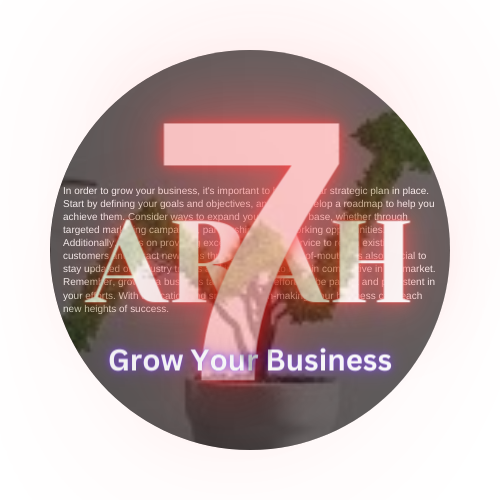In today’s fast-paced digital environment, emails remain a staple in professional communication, and adding video can significantly enhance the impact of your message. Embedding video in Outlook email isn’t just about enriching the content; it’s a strategy to capture attention, convey information efficiently, and add a personal touch to your digital correspondence. This guide explores how to embed a video in Outlook email, ensuring your messages stand out and engage your recipients more effectively.
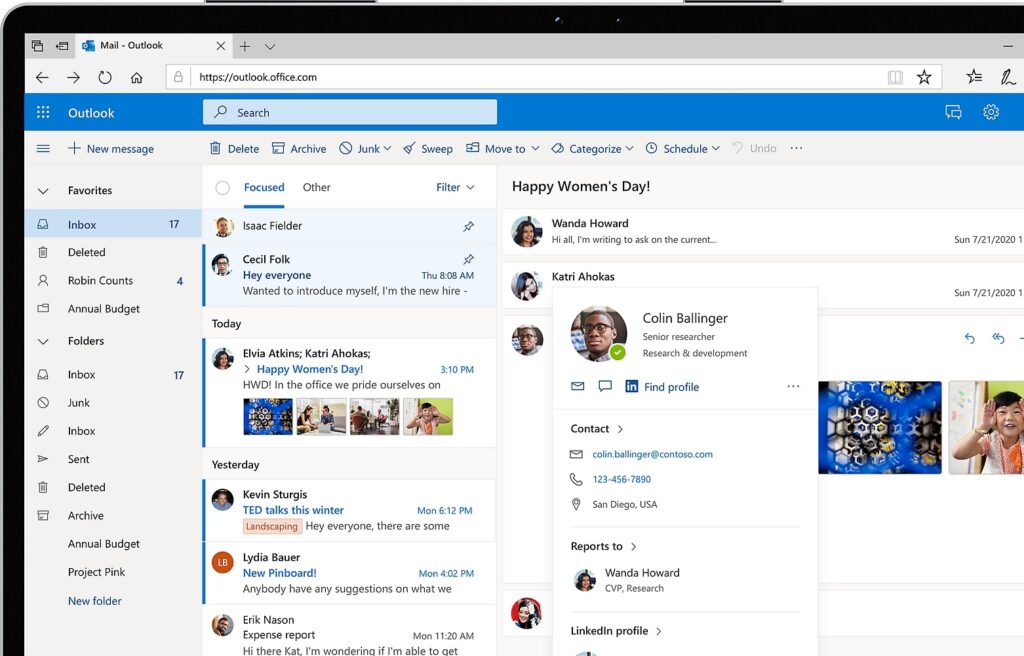
Why Embed Videos in Outlook Emails?
Videos can transform a standard email into a dynamic experience, offering a more engaging way to share information, updates, and announcements. By embedding a video in Outlook email, you make it easier for your recipients to receive and digest your message, leading to better communication and response rates.
Steps to Embed a Video in Outlook Email
- Create or Select Your Video: The first step is choosing the right video content that is relevant and adds value to your message.
- Upload to a Video Hosting Platform: Since Outlook doesn’t support direct video playback within emails, upload your video to a platform like YouTube or Vimeo.
- Generate a Video Thumbnail: Create an appealing thumbnail for your video. This image will act as a placeholder in your email.
- Embed the Thumbnail in Your Outlook Email: Insert the thumbnail image into your email body. You can do this by selecting “Insert” > “Pictures” in Outlook.
- Link the Thumbnail to Your Video: Hyperlink your thumbnail to the direct URL of your video on the hosting platform, enabling recipients to click and view the video in their web browser.
- Test Before Sending: Ensure everything works as intended by sending a test email to yourself or a colleague.
Best Practices for Video Email Communication
- Keep It Relevant: Make sure your video content is directly related to the email topic.
- Attention to Detail: Pay attention to the design and layout of your email to ensure the video thumbnail is prominently placed and the email is visually appealing.
- Privacy Settings: If using a video hosting platform, check the video’s privacy settings to ensure it’s accessible to all intended recipients.
Conclusion
Embedding a video in Outlook email can significantly enhance your email communication, making it more engaging and memorable. Whether you’re sharing company updates, product demonstrations, or personal messages, videos can help you communicate more effectively.